Tally 9, Lesson 2 - Configuration
F12: Configure

You can configure Tally 9 settings by pressing this button. This button is context sensitive. When you press this button at Gateway, a menu appears as shown in above picture. When you press this button at creation / alteration of Masters of Vouchers, you get respective configuration screens. If you press this button at any report screen, you will get configuration screen relevant to the report to configure display or printing of the report.
General

Here you set country Details, Default appearance of Names in reports, Style of short Date format, separator used for dates, Configuration of Numbers like decimal character thousands separator etc., and whether you want to have Graph in monthly Reports.
Numeric Symbols

You can set Symbols and whether to print it before or after the number. You can set individually for positive and negative numbers. By default ‘+’ is prefix for positive numbers and ‘-‘, for negative numbers. Also you can set symbols for Debit and Credit amounts. These symbols are used to display the numbers in desired format.
Accts / Inventory Info.

Allow Aliases along with Names?
Give yes if you want to give aliases for ledger names you create in masters.
Allow languages ALIASES along with names?
If you use a multilingual version like Tally 9 this option is available. If you give yes in to this option you can give ledger name and alias in other languages also when you create a master.
Allow advanced entries in Masters?
Give yes if you want to give advanced master entries. That is if you give Yes for a bank ledger creation / alteration you will get and option ‘Effective date for reconciliation’ otherwise you won’t get this option. Similarly if you enable, when you create a ledger under sundry creditor/debtor you will get an option ‘Inventory values are affected?’
Use ADDRESSES for Ledger Accounts?
Give yes if you want to type address for ledgers accounts. You will commonly do this for sundry accounts like creditors / debtors.
Use CONTACT DETAILS for Ledger Accounts?
Give yes if you want to enter contact details like Contact person, Telephone No, Fax, Email of the party.
Use PART NUMBER for stock items?
If you give yes to this option Tally 9 will ask for part number while creating Stock Items.
Use Description for Stock Items?
Give yes if you want to enter Description for Stock Items.
Use REMARKS for Stock Items?
Give Yes if want to type remarks.
You can set Default Ledger, use ALTERNATE UNITS, Standard rates, Bill of Materials, Godown ADDRESSES by using appropriate settings.
Voucher Entry

Skip Date field in Create mode (faster entry)?
If you give yes Tally will bypass Date field when creating vouchers. This will speed up entry as the cursor will go to next field without stopping at Date.
Use Single entry mode for pymt/Rcpt/Contra?
Give no if you want to give double entries (both credit entry and debit entry) in Payment, Receipt and Contra vouchers.
Similarly you can set options for Show Inventory Details, Show Table of Bill Details for Selection, Show Bill-wise Details, Show Bill-wise Deatils (Expand into multiple lines), Show ledger current Balances, Show balances as on Voucher Data, Use Payment/Receipt as contra, Allow cash Accounts in Journals, Use Cr/Dr instead of To/By during entry, want on negative Cash Balance, Pre-Allocate Bills for Payment/Receipt. Allow Expenses/Fixed Assets in Purchase Vouchers? Allow Income Accounts in Sales Vouchers
In inventory vouchers you can configure to Use Ref. Number in Stock Journal, Warn on Negative Stock Balance Honor Expiry Dates usage for Batches and Show Balances as on Voucher Date.
Invoice / Orders Entry:

Accepts supplementary Details?
Give yes if you want to provide Address Details and Dispatch Details while creating Invoice.
Also you can set options for Use of Common ledger A/c for Item Allocation, Use Defaults for Bill Allocations, Use Excise Format, additional item Description in Invoice, Separate Buyer and Consignee Names.
Exporters options includes Export Shipping Details, Marks & Nos /Container No, No. and kind of packages.
Calculate Tax On Current SubTotal?
Give yes to Calculate Tax on Current Sub Total. If you give No Calculation will be on Inventory Total only.
Show turnover achieved with customer?
Give yes if you want to see the Total turnover with selected customer while making Invoice.
Allow Modification of all fields during entry?
Give yes if you want to alter all columns in the invoice.
Warn on Negative Stock Balance?
Give Yes. Tally will warn you whenever there is negative balance.
Honor Expiry Dates usage for Batches?
Give Yes and you can not invoice and Items if the Batch is Expired. Give No if you still want to Invoice Expired items too.
Printing
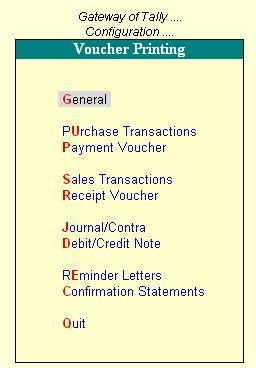
General
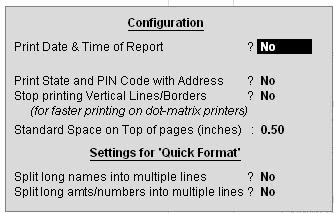
Print Date & Time of Report?
Give yes if you want Date and Time in Reports
Print State and PIN Code with address?
Give Yes if you want State and PIN code to be printed along with address.
Stop Printing Vertical Lines / Borders?
Give yes if you don’t want the lines to be printed. This will speed up printing speed on Dot matrix printers.
Standard space on Top of pages (inches): You can set the margin space in inches. The default is 0.50 inch.
Split long names into multiple lines: Give yes if you want to print lengthy name in multiple lines.
Similarly give yes to Split long amts/numbers into multiple lines.
Purchase Transactions
Purchase Voucher / Invoice

Title of Document: You can give TITLE for your Invoice, the default is INVOICE.
Similarly you can set height of Invoice stationary, height, width and margin space.
You can also set Number of copies to print, Simple format / voucher format, Print order details, Print Company's Tax Regn. Numbers, Print Supplier's Tax Regn. Numbers, Print Quantity Column, Print Actual Quantity Column, Print Rate Column, Print Batch Details, Print Rate of Duty with Items, Print Sub-Totals after each line, Print Narrations.
Similarly you can configure printing for Receipt Note and Purchase Order.
Payment Vouchers

You can set Height of Voucher, width of Voucher, Space to leave on Top and left, Payment mode printing (Cash/credit), Print Bill-wise Details, Space for Checked/Verified initials, Print Foreign Currency Symbol.
Sales Transactions

You can set options for Sales Invoice, Delivery Note, Sales Order / Quotation printing.
Receipt Voucher

You can set height, width and other details for printing Receipts in Tally.
These settings can be configured for Journal/Contra and Debit/Credit Note separately.
Reminder letters
You can configure printing of reminder letters for over due of bills.
0 comments:
Post a Comment